How to Correct Errors in Ms Word
When you type text in a document, by default the Word informs you if there is any contextual, spelling or grammatical error. Word informs you in different ways for different errors;
If there is any contextual error in the document, it will underline the text with blue line.
If there is any spelling error in the document, it will underline the text with red line.
If there is any grammar error in the document, it will underline the text with green line.
See the image:
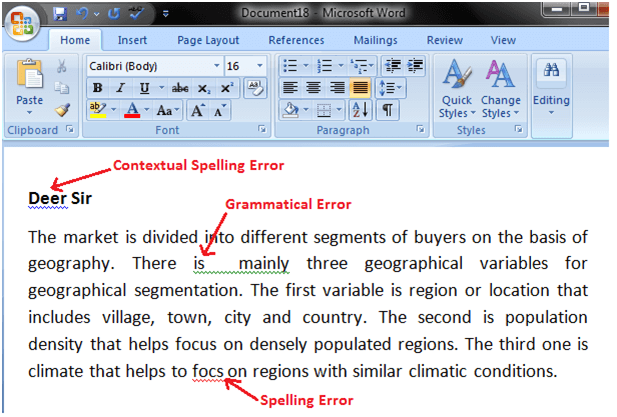
Steps to correct errors:
- Place the cursor over the text that you want to correct
- Right click the mouse
- A list of suggestions appears
- Choose the correct word with a left click
See the image:
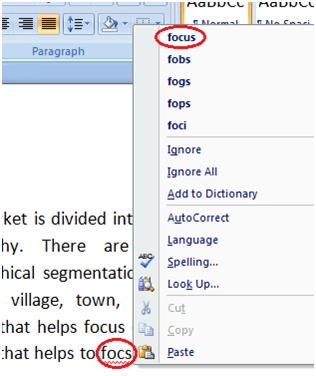
How to Check Word Count in Ms Word
When you start typing, the Word automatically counts the number of words and number of pages and displays the information on the status bar. If the word count is not available on the status bar, you can right click the status bar and select the Word Count option from the menu. Basic steps to check the word count are listed below;
- Open the document
- Look at left bottom corner of the document
- You will see the total world count and the number of pages
See the image:

To know the word count of a specific line or paragraph you have to select it then Word will display its word count along with the total word count, e.g. 15/40. In this example, the selection has 15 words out of the total number of words (40).
No comments:
Post a Comment