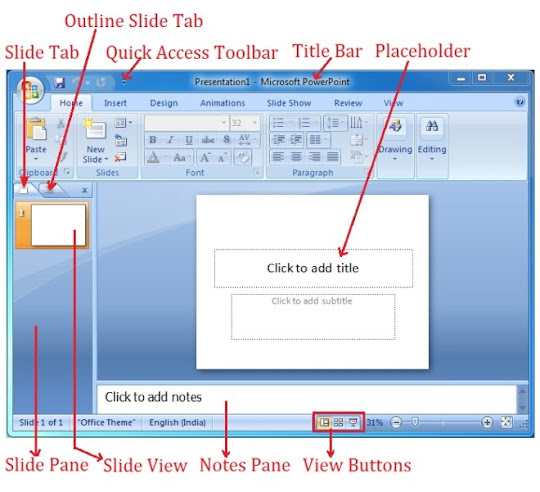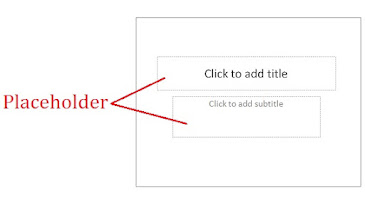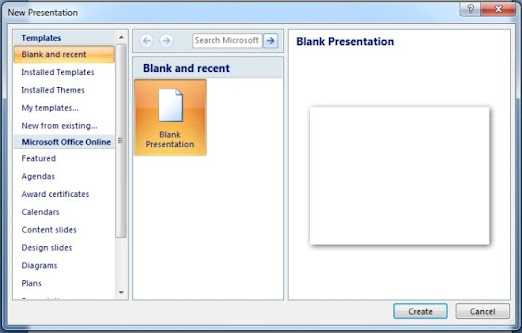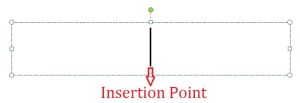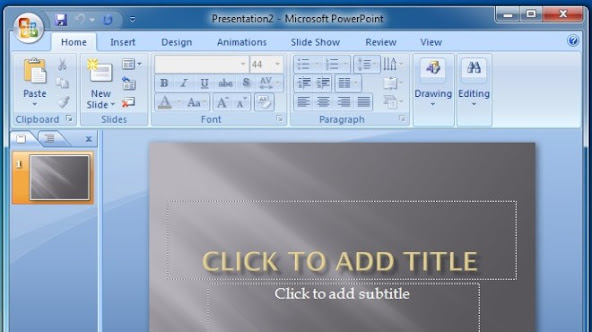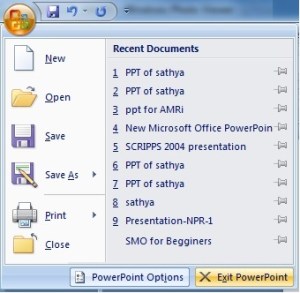Thursday, 21 October 2021
Graphic Design
Sunday, 5 September 2021
Microsoft Powerpoint 2007
Microsoft Powerpoint 2007
Microsoft Powerpoint is a program that helps to create computer based presentation in a simple and easy way.
A presentation is a systematic display of information in the form of text, graphics, sounds, movies, etc. The information in a presentation is stored in the shape of slides. Slides can be considered as the individual pages of the presentation which are displayed one-by-one on the screen.
Starting Powerpoint
To start Microsoft Powerpoint 2007:
- Click Start button on the taskbar.
- Select All Programs.
- Move to Microsoft Office.
- Click Microsoft Office Powerpoint 2007.
The following Powerpoint window will appear on the screen as shown below.
The various components of Microsoft Powerpoint screen are:
Title Bar
It displays the name of file along with the program.
Slide pane
An area where the slides are created.
Notes pane
It is used to type speaker notes for the current slide.
View Buttons
They are used to display the presentation in different views.
Microsoft Office Button
It performs many functions like to create a new presentation, open an existing presentation, save and save as,print,send or close.
Ribbon
It is located just above slide pane. it has seven tabs in it. Each tab is divided into groups. The groups are the logical collection of features designed to perform function that are used to make a presentation.
Quick Access Toolbar
It is customization toolbar that contains commands you may want to use.
Mini Toolbar
This is a floating toolbar that is displayed, when you select text or right click text. It contains formatting tools like Bold, Italics, Fonts, Font size, Font color, etc.
Slide View
This is the normal view of power point which allows you to create, edit, format or design your presentation slides.
PowerPoint opens a blank presentation for you in the beginning named Presentation 1. You can change this name while saving your presentation.Microsoft Powerpoint. The first default blank slide of your presentation appears on the screen. you can use the two placeholders on this slide to type the title and subtitle of your presentation.
Microsoft PowerPoint 2007 offers different ways to create a new presentation. You can choose from any of the following method, depending or your needs:
- Blank Presentation: To create customized presentation
- Installed Templates:To create presentation using contents and design suggested by power point.
- Installed Themes:To create presentation using a design template.
- You can also use your existing presentation as template to create new presentation.
Creating presentation using Blank Presentation
When you start Microsoft PowerPoint 2007, by default it starts a new presentation for you in the form of Blank Presentation. This is one of the easiest methods to design a presentation as in this you can choose your own format and colour scheme as per your needs. While working in Powerpoint if you want to start a new blank presentation:
Click Microsoft Office button.
- Select New option it it to open New presentation dialog box.
- Click Blank presentation option under the Blank and recent section.
- Click Create button.
A Blank presentation is started with a blank slide inserted in it. The default layout of this slide is Title Slide which can be changed using slides group under the Home tab by clicking layout drop list button.
Let’s create a presentation on topic ‘Computer’ :
- Click in the title placeholder and type the word COMPUTER inside the text box.
- Now click inside the subtitle placeholder and type your name with a heading created By. Now click outside the text box to remove the placeholder. your first slide is ready now.
If you want to use some other slide layouts for your slide, then click Layout 
drop button in the Slides group available under Home Tab to get various other types of slide layouts in the expanded list. Click the layout that you want for your slide.
Just follow the instructions written in the placeholders to use them for making your slide. If it is a text placeholder, you will get an insertion point inside the box to type your text. After typing the text, click outside the text placeholder. The rectangular box will disappear leaving the text at that position.
Using Installed Themes
Microsoft Powerpoint has predesigned themes in it, called Design Templates, that you can use for your presentation. There are various types of design templates which can give your specific design concept, font colour scheme, etc. to your slides.
To select an installed theme for your presentation slider:
- Click New option in the Microsoft Office button menu.
- Click on Installed Theme in the upper left corner. templates loaded on your computer appear in the new presentation dialog box.
- Double click a template that you would like to apply. The selected template will be applied to the current presentation.
Changing the Theme of an Individual Side or Entire Presentation
If you want to change the selected theme of your presentation or you want to change the theme of a specific slide in the presentation, do as follow:
- Open the presentation and select the slide whose theme is to be changed.
- Click on Design Tab.
- Select the new theme for your presentation from the Themes group by clicking on it.
- The selected design will appear on the slide.
- To apply the new theme on all the presentation slides, right-click on the selected theme in the Themes group and choose the option Apply to All Slides.
To Insert a New Slide
After completing the first slide of your Presentation, you have to insert a new blank slide in the presentation to create the next slide.
To Insert a new slide to your Presentation:
- Click the New Slide () Button in the Slide group under Home Tab.
- A list of blank slide layouts appear.
- Click the required slide layout (For example, two contents) in the list.
- A new slide will appear in the slide pane area along with required placeholders.
- Now click in the title placeholder and type the heading what is Computer?
- Click one of the text box below the title and type the definition of computer.
- To insert the Clip-art picture of computer, click the Clip Art() icon in the placeholder. A Clip Art task pane will appear.
- Select the Clip Art of a Computer and click Ok button to place that Clip Art on your slide.
Saving a Presentation
Saving a Presentation means saving all the slides of that presentation together as a single file.
To Save Your Presentation:
- Select Save As option in the Microsoft Office button menu.
- Save As dialog box appears.
- Type the name of your Presentation in the File name box.
- Click the Save button to save your work.
To Open an Existing Presentation
If you want to work once again in your previously saved presentation, you can open the same as follows:
- Select Open option from the Microsoft Office button menu.
- Open dialog box will display on the screen.
- Select your file from the list displayed in the open dialog box.
- Click Open button.
Closing a Presentation
After finishing your Presentation, you can close it as follows:
- Select the close option from the Microsoft Office button menu.
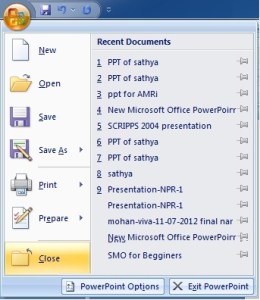
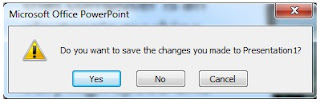
- You will be asked to save your Presentation in case you have not saved it.
- Click Yes to save your Presentation, No if you don’t want to save and Cancel if you still want to work with the Presentation.
Closing PowerPoint
- You will be asked to save your Presentation in case you have not saved it.
- Click Yes to save your Presentation, No if you don’t want to save and Cancel if you still want to work with the Presentation.
To close Microsoft PowerPoint 2007:
- Click Exit PowerPoint button in the Microsoft Office button menu.
- You will be asked to save your Presentation if not saved.
- Click the appropriate button to close PowerPoint.
Slide Show
By now, you know how to create a Presentation. Now, You will see all your slides one-by-one on full monitor screen. Powerpoint gives you the option to display all the slides one-by-one sequentially on full screen. This process is called Slide Show.
To run the Slide Show of your Presentation, you can do any of the following:
- Click the Slideshow tab on the ribbon and click From Beginning button from the Start Slide Show group.
Or
- Press F5 key on the keyboard.
Saturday, 4 September 2021
GUI based Operating System
Introduction to GUI based Operating System
Personal computer has advanced a lot in a short period of time, and much of the advancement is due to ongoing progresses in operating systems. Evolution of operating systems had made PCs easier to use and understand, flexible and reliable. This chapter is the study of primary operating systems currently used in personal computers and network servers, and their basic features.
This topic presents a broad survey of concepts and terminologies related to operating systems like: Basics of operating system, user interface, basic settings of operating system, file & directory management, and types of files.
Basics of Operating System
Operating System
Operating system is a software that controls system’s hardware and interacts with user and application software.
In short, an operating system is computer’s chief control program.
Functions of Operating System
The operating system performs the following functions −
It offers a user interface.
Loads program into computer’s memory.
Coordinates how program works with hardware and other software.
Manages how information is stored and retrieved from the disk.
Saves contents of file on to disk.
Reads contents of file from disk to memory.
Sends document to the printer and activates the printer.
Provides resources that copy or move data from one document to another, or from one program to another.
Allocates RAM among the running programs.
Recognizes keystrokes or mouse clicks and displayes characters or graphics on the screen.
| Sr.No. | Operating System Concepts & Description |
|---|---|
| 1 | Types of Operating System There are four types of operating systems. |
| 2 | Basics of Popular Operating Systems Windows Operating System is developed by Microsoft Corporation, Linux is a multitasking operating system that supports various users and numerous tasks. It is open source, i.e., code for Linux is available for free of cost |
| 3 | User Interface While working with a computer, we use a set of items on screen called "user interface". In simple terms, it acts as an interface between user and software application or program |
| 4 | Running an Application The operating system offers an interface between programs and user, as well as programs and other computer resources such as memory, printer and other programs. |
| 5 | Operating System Simple Setting We will learn different settings in Operating System such as changing system date and time, changing display properties, etc. |
| 6 | File and Directory Management File is nothing but a collection of information. The information can be of numbers, characters, graphs, images, etc. Directory is a place/area/location where a set of file(s) will be stored. |
| 7 | File Management System The file management system is a software which is used to create, delete, modify and control access and save files. |
| 8 | Types of Files There are five types of files such as Ordinary files, Directory files, Device files, FIFO files |
Hardware and Software
Concept of Hardware and Software
Hardware
The term hardware refers to mechanical device that makes up computer. Computer hardware consists of interconnected electronic devices that we can use to control computer’s operation, input and output. Examples of hardware are CPU, keyboard, mouse, hard disk, etc.

Hardware Components
Computer hardware is a collection of several components working together. Some parts are essential and others are added advantages. Computer hardware is made up of CPU and peripherals as shown in image below.
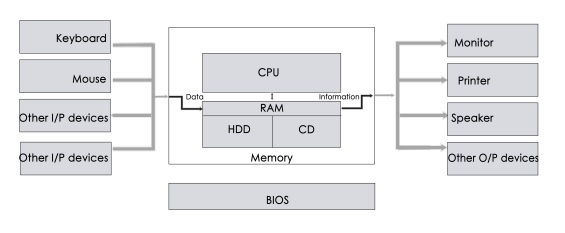
Software
A set of instructions that drives computer to do stipulated tasks is called a program. Software instructions are programmed in a computer language, translated into machine language, and executed by computer. Software can be categorized into two types −
- System software
- Application software
System Software
System software operates directly on hardware devices of computer. It provides a platform to run an application. It provides and supports user functionality. Examples of system software include operating systems such as Windows, Linux, Unix, etc.

Application Software
An application software is designed for benefit of users to perform one or more tasks. Examples of application software include Microsoft Word, Excel, PowerPoint, Oracle, etc.
Differences between Software and Hardware are sorted out below −
| Sr.No. | Software | Hardware |
|---|---|---|
| 1 | It is a collection of programs to bring computer hardware system into operation. | It includes physical components of computer system. |
| 2 | It includes numbers, alphabets, alphanumeric symbols, identifiers, keywords, etc. | It consists of electronic components like ICs, diodes, registers, crystals, boards, insulators, etc. |
| 3 | Software products evolve by adding new features to existing programs to support hardware. | Hardware design is based on architectural decisions to make it work over a range of environmental conditions and time. |
| 4 | It will vary as per computer and its built-in functions and programming language. | It is mostly constructed for all types of computer systems. |
| 5 | It is designed and developed by experienced programmers in high-level language. | The hardware can understand only low-level language or machine language. |
| 6 | It is represented in any high-level language such as BASIC, COBOL, C, C++, JAVA, etc. | The hardware works only on binary codes 1’s and 0’s.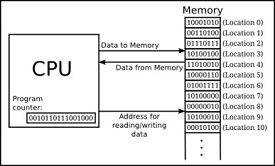 |
| 7 | The software is categorized as operating system, utilities, language processor, application software, etc. | The hardware consists of input devices, output devices, memory, etc. |
Friday, 3 September 2021
Computer Keyboard Shortcut Keys
In modern times, there is no confusion in saying that computers have become a very useful part of daily life. If you use the computer frequently, you must have knowledge about the computer shortcut keys.
Computer shortcut keys provide an easier way of navigating and performing commands in computer software. The use of shortcut keys is beneficial for computer users, as it allows them to complete tasks accurately and in less time. Furthermore, by using shortcut keys, you can increase your productivity and reduce the strain caused by repetitive motions.
The computer shortcut keys are a set of one or more keys that generate a particular command to be executed. Shortcut keys are generally executed by using the Alt or Ctrl key with some other keys.
- Basic Computer Shortcut Keys
- Microsoft Word Shortcut Keys
- Microsoft Excel shortcut keys
- Microsoft PowerPoint shortcut keys
- Window key Shortcuts
- F1 - F12 function keys shortcuts