How to Insert (Add) Text in MS Word
The basic steps to insert text or to create a new document in Word are listed below;
- Go to the start menu and look for Microsoft Word icon
- Click the icon to open the Microsoft Word
- You will see a blinking cursor or insertion point in the text area below the ribbon
- Now, as you start typing, the words will appear on the screen in the text area
- To change the location of insertion point press spacebar, Enter or Tab keys
Image Below;
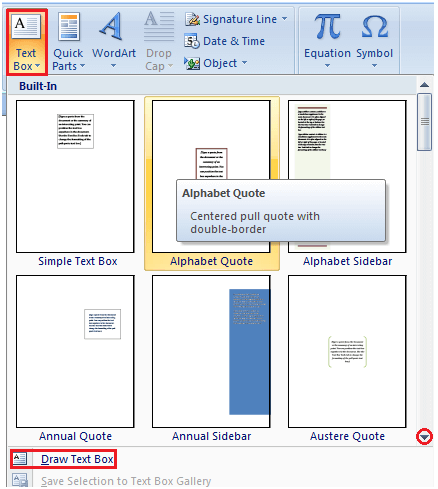
How to Delete Text in MS Word
You can easily delete the text in Word including characters, paragraphs or all of the content of your document. Word offers you different methods to delete the text; some of the commonly used methods are given below;
- Place the cursor next to the text then press Backspace key
- Place the cursor to the left of the text then press Delete key
- Select the text and press the Backspace or Delete key
- Select the text and type over it the new text.
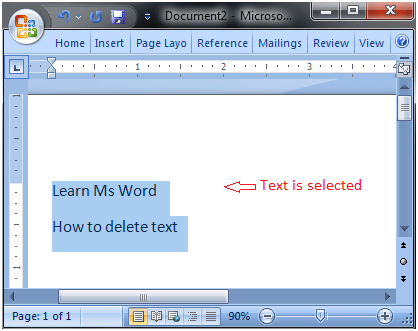
How to Select Text in MS Word
Place the cursor next to the text then left click the mouse and holding it down move it over the text then release it. The text will be selected.
Some shortcuts for selecting text are:
- To select a single word double click within the word
- To select the entire paragraph triple click within the paragraph
- To select entire document, in Home tab, in Editing group click Select then choose Select All option or press CTRL+A
- Shift + Arrow; hold down the shift key then press the arrow key, the word will select the text in the direction of the arrow key. There are three arrow keys, so you can select the text in three different directions.
Image Below;
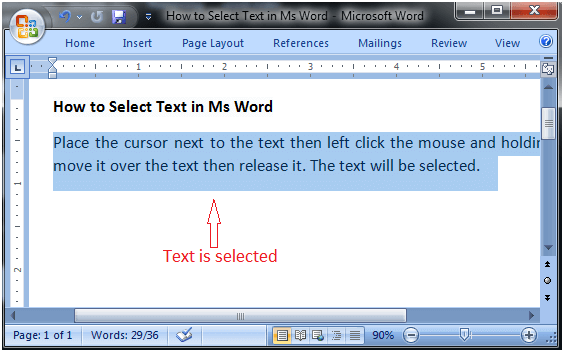
How to Copy and Paste Text in MS Word
Word offers different methods to copy and paste text. Some of the popular methods are given below;
Method 1;
- Select the text you want to copy
- Select the Home tab and click the Copy command
- Place the cursor where you want to paste the text
- Click the Paste command in Home tab
Method 2;
- Select the text
- Place the cursor over the text and right click the mouse
- A menu will appear; with a left click select the "Copy" option or (shortcut from Keyboard Press "Ctrl+C")
- Now, move the cursor to a desired location and right click the mouse
- A menu will appear; with a left click select the 'Paste" (shortcut from Keyboard Press "Ctrl+V") option.
Image Below;
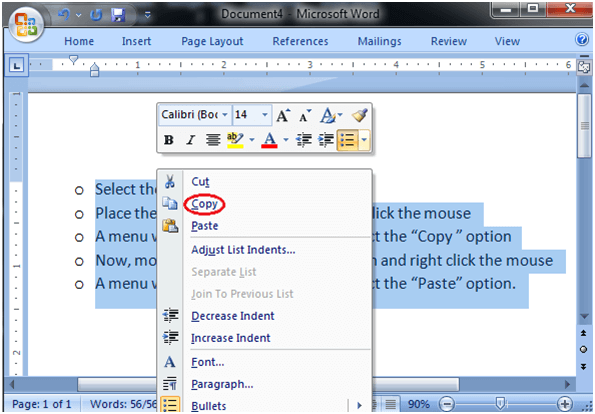
How to Cut and Paste Text in MS Word
Word offers different methods to cut and paste text. Some of the popular methods are given below;
Method 1;
- Select the text you want to cut
- Select the Home tab and click the Cut command
- Place the cursor where you want to paste the text
- Click the Paste command in Home tab
Method 2;
- Select the text
- Place the cursor over the text and right click the mouse
- A menu will appear; with a left click select the "Cut" option or (shortcut from Keyboard Press "Ctrl+X")
- Now, move the cursor to a desired location and right click the mouse
- A menu will appear; with a left click select the 'Paste" (shortcut from Keyboard Press "Ctrl+V") option.
How to Save the Document in MS Word
When you create a document it is important to save the document so that it can be viewed or reused later. The basic steps to save a document are listed below;
- Click the Microsoft Office Button
- A list of different commands appears
- Click the 'Save As' command
- it displays 'Save As' Dialogue Box
- Save the document to desired location with a desired name
You can also choose 'Save' command from the list to save the document to its current location with same title. If you are saving a fresh document it displays 'Save As' dialogue box.
The shortcut method to save a document is to press "Ctrl+S" keys. It opens the 'Save As' dialogue box where you can name you document and save it to a desired location.
Below Image:
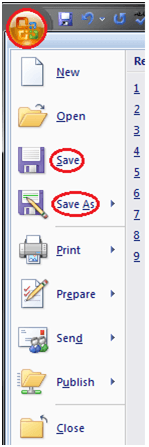
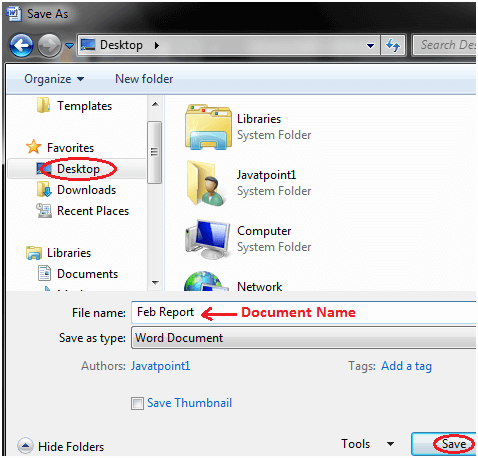
No comments:
Post a Comment