Microsoft PowerPoint shortcut keys
| Shortcut keys | Explanation |
|---|---|
| (Slide number) + Enter | It is used to jump to the desired slide during a slide show. For example, during the slide show, if the 5th number slide is being viewed, and you want to jump to the 8th number slide, press the 8-number key and then the Enter key. |
| Shift+Alt+T or D | It allows you to open the date and time window to insert the current date and time. |
| Ctrl+A | It provides users the option to select all items like the text in a text box and objects in a slide. In slide sorter view, it is used to select all slides. Furthermore, in slide show, its use is to display the various options as shown in the below mage: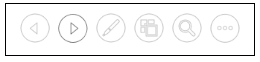 |
| Ctrl+B | It enables you to add or remove bold to the selected content. |
| Ctrl+C | Its use is to copy the selected text, including other objects in the slide. It can also be done by pressing Ctrl+Insert. |
| Ctrl+D | It is used to create a copy of the selected slide. For example, if you want to add a copy of any slide, you need to select it, and press the Ctrl+D shortcut keys. |
| Ctrl+E | It enables you to align the line or selected text to the center of the slide. |
| Ctrl+F | It provides users the option to find or search content in the file. |
| Ctrl+H | It is mostly used to replace a word or sentences in the file, and in slide show, it is also used to hide the cursor or any activated tools, like the pen or a highlighter tool. |
| Ctrl+I | It allows you to add or remove italicize to the selected text. Furthermore, in slide show view, it is also used to change the cursor to the highlighter tool. You need to hold the mouse button to use the highlighter on the screen. |
| Ctrl+J | It enables you to Justify (align your text evenly across the slide) the selected text. |
| Ctrl+K | It offers an option to insert a hyperlink. |
| Ctrl+L | Its use is to align the content or selected line to the left side of the slide. |
| Ctrl+M | It is used to insert the new or blank slide just below the selected slide. |
| Ctrl+N | It enables you to create a new or blank file in another PowerPoint window. |
| Ctrl+O | It is used to open the dialog box or page, where you can select a file that you want to open. You can also use Alt+Ctrl+F2 to open a file. |
| Ctrl+P | It provides users with the option to open the Print Preview page to print the file. It can also be done by using Ctrl+Shift+F12 or Ctrl+F2 shortcut keys. Additionally, in slide show view, it is also used to change the cursor to the pen tool. |
| Ctrl+R | It moves the text or selected paragraph to the right side of the slide. |
| Ctrl+S | It allows you to save the open file. You can also use the Shift+F12 to save a file. |
| Ctrl+T | It is used to open the font window, where you can adjust the font size, style, type, etc. It can also be done by pressing Ctrl+Shift+F shortcut keys. |
| Ctrl+U | It enables the users to add or remove an underline from the selected content. |
| Ctrl+V | It is used to paste the copied text, slides, and other objects in the file. You need to copy the data once, and then you can paste it multiple times. You can also paste the data by using Shift+Insert. |
| Ctrl+W | It enables you to close the currently open document. |
| Ctrl+X | It allows you to cut the selected item. |
| Ctrl+Y | Its use is to repeat the last performed action. It can also be done by pressing the function key F4. |
| Ctrl+Z | It is used to undo (get back) the deleted text, slide, and other objects. Suppose, by mistake; you have deleted any slide, you can get back it by using this shortcut key. |
| Shift+F3 | It allows the users to change the selected text into uppercase or lowercase and can be used to change the first letter of a word into a capital letter. If the text is not selected, only the first word after the cursor will be changed. |
| Shift+F5 | It helps to start the slide show from the selected slide. For example, if you have 20 slides in your file and you want to start a slide show from the 5th slide, you need to select the 5th slide, and press Shift+F5. |
| Shift+F7 | It is used to check the thesaurus of the selected word. As shown in the below image: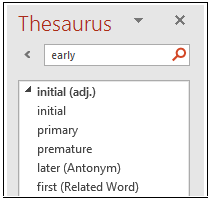 |
| Shift+F9 | Its use is to show or hide the grid on the slide in Microsoft PowerPoint. |
| B | It is used to change the display to black during slide show, and again press B to get back to the slide show. |
| F1 | It is used to open the help menu, and in slide show view, its use is to display the slide show help window that provides a list of shortcuts for use in a slide show. |
| F5 | It allows the users to view the slide show of all the slides. |
| F7 | It provides users the benefit of checking grammar and spelling to the selected word. |
| F12 | It allows you to use the Save As option, in which you can save a file with a new name. |
| Ctrl+F1 | It is used to show or hide the Ribbon. |
| Ctrl+Shift+> | It is used to increase the font size of the selected text. It can also be done by pressing Ctrl+]. |
| Ctrl+Shift+< | It is used to decrease the font size of the selected text. It can also be done by pressing Ctrl+[. |
| Ctrl + Shift + = (Equal sign) | It helps users to change the selected text into a subscript. For example, plain text subscript text, X2 → X2 |
| Ctrl+Spacebar | It allows you to change the selected text to the default font size and type. |
| Ctrl+Home | Its use is to move the cursor to the first slide. For example, if you have 50 slides in your file, and the cursor is on 45th slide, by pressing Ctrl+Home, you can move the cursor to the first slide. |
| Ctrl+End | It is used to move the cursor to the last slide. For example, your PowerPoint file has 100 slides, and you want to move the cursor to the last slide, you can press Ctrl+End. |
| Ctrl+Backspace | It will delete the word to the left of the cursor. |
| Ctrl+Delete | It will delete the word to the right of the cursor |
| Alt+N, P | It enables you to insert a picture in your file. You need to press Alt and N keys together then press P. |
No comments:
Post a Comment