Window key Shortcuts
The following table contains several Windows (Winkey) shortcuts keys:
| Shortcut Keys | Explanation |
|---|---|
| Window key | It provides users the option to open and close the start menu. |
| Winkey + D | It is used to minimize all opened windows and to restore the minimized windows. For example, if you have opened different programs such as Google Chrome, Microsoft Word, then you can press window key and D together to minimize all opened windows. |
| Winkey + E | It helps users to open a computer window or hard disk drives. |
| Winkey + M | It allows users to minimize all opened program windows. |
| Winkey + Shift + M | It is used to restore all windows, which are minimized by using Winkey+M and Winkey+D. |
| Winkey + Tab | It offers users the option to switch between open programs by using Aero Flip 3-D on a computer. You are required to hold down the Window key and keep pressing the Tab key to move from one program to another, release the Tab key when it is on the program that you want to open. |
| Winkey + F | It will show a window where you can search or find data available in your computer. |
| Winkey + L | It is used to lock the computer or switch users. |
| Winkey + R | Its use is to open the Run dialog box where users can open various programs. For example, if you want to open Microsoft Word, you are required to press Winkey + R, and type winword in opened run window then press Enter key. |
| Winkey + U | It allows you to open the ease of access center window, which enables you to access various options like start magnifier, on-screen keyboard, start narrator, etc. |
| Winkey + Pause /Break | Its use is to open the system properties dialog box. |
| Winkey + Number | It provides users the option to open the programs pinned to the taskbar as per their position on the taskbar. For example, as shown in the below image, the Internet Explorer is located on 1stposition on the taskbar; by pressing Winkey+1, the Internet Explorer will be opened. Thus, if you press Winkey+6, the Excel will be opened as it is located on the 6th position on the taskbar. |
| Shift + Winkey + Number | It allows you to open the new window of the program pinned to the taskbar according to their location on the taskbar. For example, as shown in the below image, the Internet Explorer is located on 1st position on the taskbar; by pressing Shift+Winkey+1, the Internet Explorer will be opened. If you press this shortcut key again while opening Internet Explorer, it will open a new window of Internet Explorer again. |
| Alt + Winkey + Number | It is used to open the jump list for the program pinned to the taskbar as per their position on the taskbar. For example, as shown in the below picture: It is done by pressing Alt + Winkey + 1.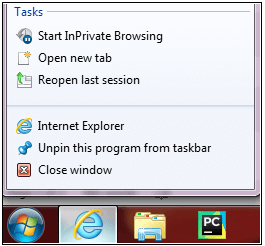 |
| Winkey + V | Its use is to open the Clipboard app. |
| Winkey+ up arrow (↑) | This key is used to maximize the window. |
| Winkey+ downarrow (↓) | It is used to minimize the window. |
| Winkey+ leftarrow (←) | It helps users to maximize the window to the left side of the screen. |
| Winkey+ right arrow (→) | Its use is to maximize the window to the right side of the screen. |
| Winkey + P | It allows users to choose a presentation display mode. As shown in the below image: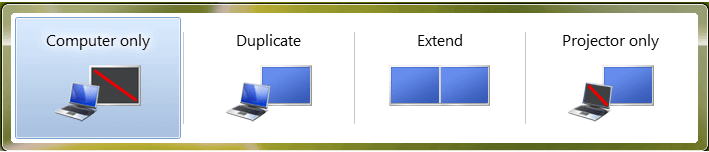 |
| Winkey + X | It provides users the option to open the windows mobility center where you can adjust volume, brightness, and more. |
No comments:
Post a Comment